In this article, we will see how we can set environment details in the allure report using java. There is a java library that will allow us to write in key/value pair to environment.xml file on runtime using allure results directly.
The said library supports both JUnit and TestNG as of now.
<dependency>
<groupId>com.github.automatedowl</groupId>
<artifactId>allure-environment-writer</artifactId>
<version>1.0.0</version>
</dependency>Add this dependency to your pom.xml.
- This library will help us quickly write the key/value set to environment.xml to the allure-results directory at any test stage.
- This can also configure the path of the 'allure-results' directory.
- The immutableMap object is used here to create a set of immutable values for the specific environment.
Example:
- In this article, we will use JUnit and work this out.
@Before
public void setAllureEnvironment() {
allureEnvironmentWriter(
ImmutableMap.<String, String>builder().put("Browser", "Chrome").put("Browser.Version", "70.0.3538.77")
.put("URL", "http://programsbuzz.com").build(),
System.getProperty("user.dir") + "/allure-results/");
}- Add this onto your @before, and this will get executed before the test execution.
- In case of any error due to the ImmutableMap part, add this dependency.
<dependency>
<groupId>com.google.guava</groupId>
<artifactId>guava</artifactId>
<version>23.0</version>
</dependency>- Add in your environment details here, and then when we generate the report, it should look like this.
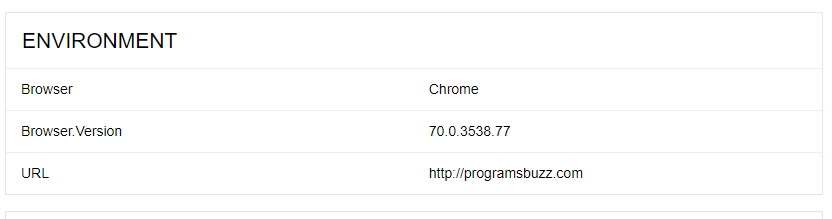
- There we go. Our personalized environment has been written using the setAllureEnvironment library successfully.
- Log in to post comments