In previous tutorial we have installed Oracle Express Edition and SQL Developer on our Windows 10 Machine. In this video we will connect to our oracle database using SQL Developer.
Step 1: Click on + icon on left top corner.
Step 2: On New / Select Database Connection give name of your choice to database connection. From Color Platte, this color is used to differentiate different type of database connections. Database Type should be oracle.
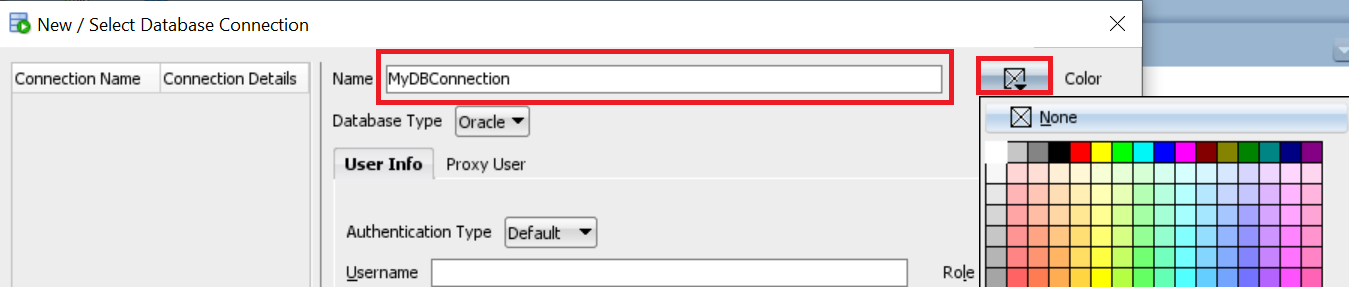
Step 3: In User Info, Enter Username: SYS, Password (The password you have entered while installing oracle express edition). Role: SYSDBA. For Username and Role you can select other default user. Save the password if you want.
Step 4: Do not change any value for Basic connection type unless you are very sure what you are doing.
Step 5: Click on Test to test the connection. You will get success message on bottom left corner.
Step 6: Click on Connect. You will able to see you connection on left top corner now.
- Log in to post comments