The Device and Author Information can be added as tags in Extent Report. To use this feature, you need to enable a couple of settings in the extent properties file and use tags in a specific format.
Table of Content
Device and Author Settings
To enable this feature, set extent.reporter.spark.enable.device and extent.reporter.spark.enable.author settings value to true in your extent.properties file.
extent.reporter.spark.enable.device=true
extent.reporter.spark.enable.author=trueUsing Default Prefix
You need to prefix your devices tags with @dev_ and author with @aut_. These are case insensitive. For example, if your device is an iPhone, use the @dev_iphone tag, and if your author is Adam, use @aut_adam.
@dev_iphone @aut_adam
Scenario: non capture
Given I am on the homepage
Then I select 1st value
Then I select 2nd value
Then I select 3rd value
Then I select 4th value
@dev_ipad @aut_mark
Scenario: non capture 2
Given I am on the loginpageOnce you add the tags and execute your scripts, you will see author and device tabs in your extent report.
Device Information in Extent Report
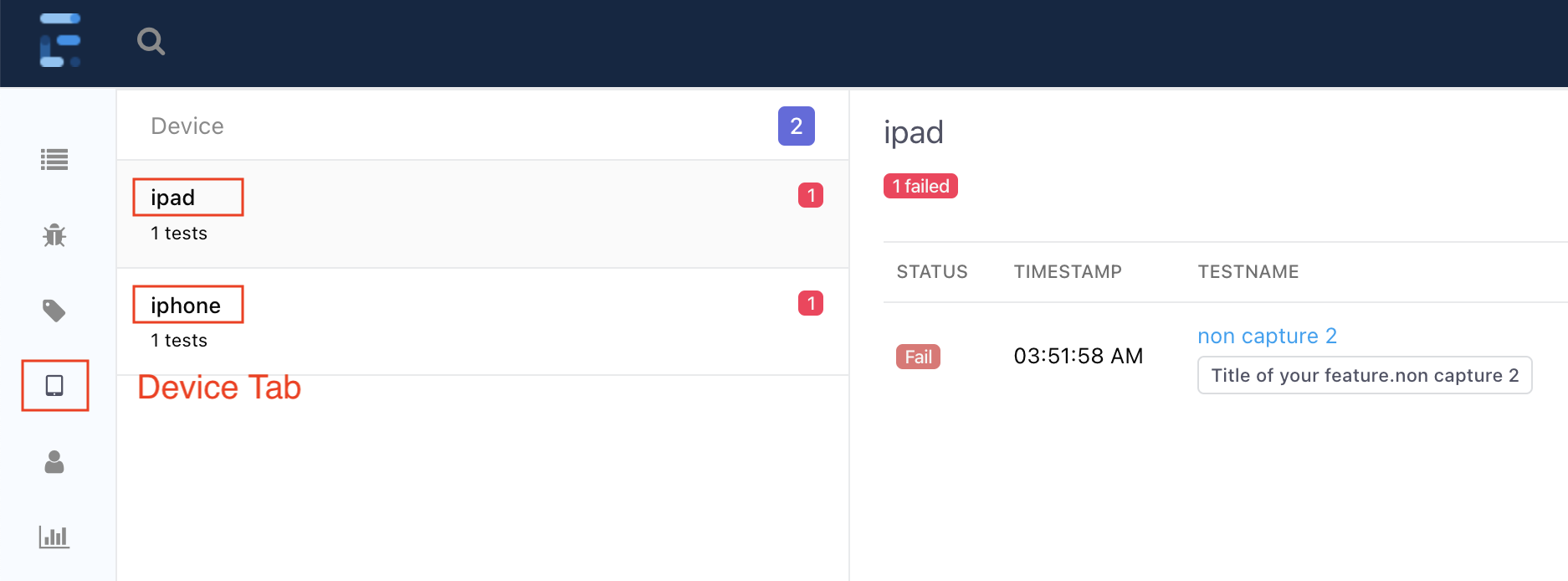
Author Information in Extent Report
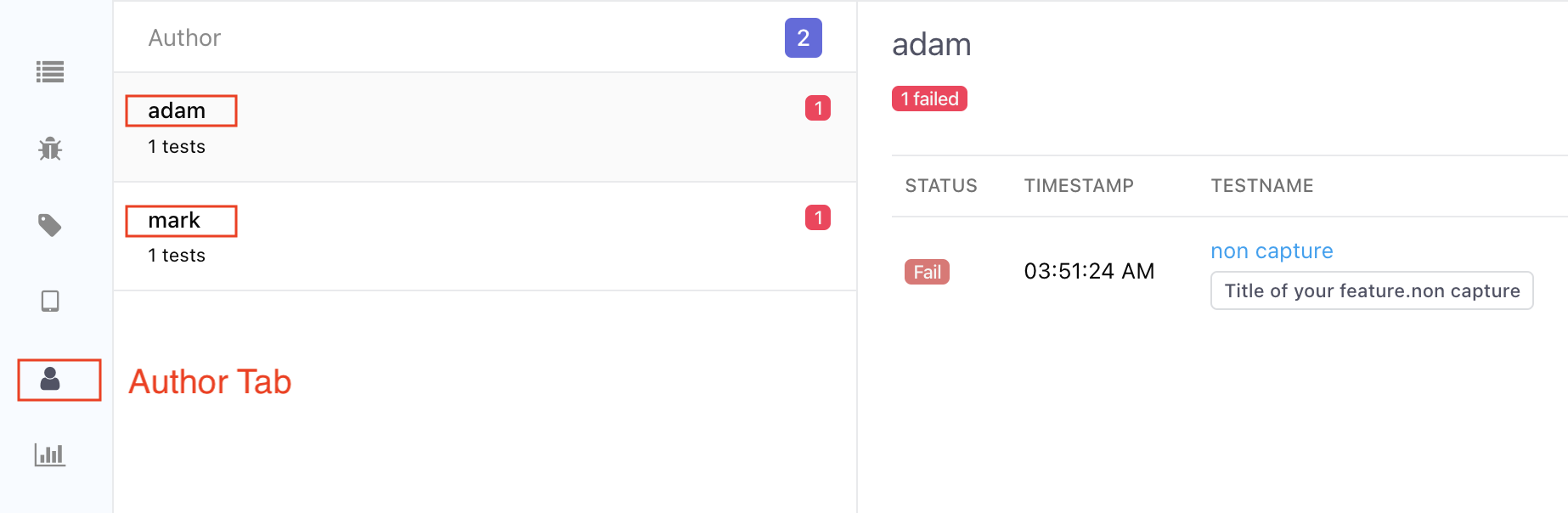
Using Custom Prefix
In case you are not using default prefixes @dev_ and @aut_ and are using different prefixes. You can specify your prefixes in the extent.properties file using settings extent.reporter.spark.prefix.device and extent.reporter.spark.prefix.author.
extent.reporter.spark.prefix.device=@device_
extent.reporter.spark.prefix.author=@author_Here @device_ and @author_ are user defined prefixes; you can use any other.
- Log in to post comments