The playwright provides several methods to handle and interact with frame or iframe elements. This article will discuss frame() and frameLocator() methods to interact with iframe elements.
Table of Contents
Demo Website
To practice visit autopract selenium iframe page. Here Registration form is inside iFrame. Let's fill in UserName and Email using frame() and frameLocator() methods.
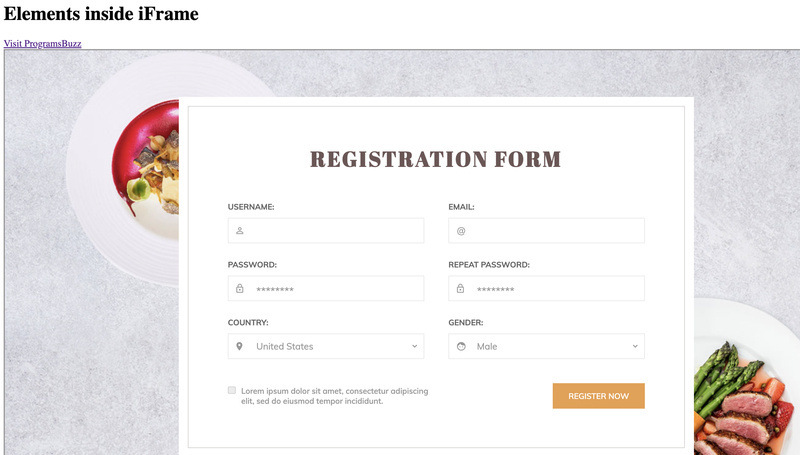
Handle iFrame Elements using the frame() method
To get the frame, you can use a name attribute, URL, or partial URL of the iFrame. URL is given in the iFrame src attribute. To perform actions on frame elements, you can use several methods like fill() or Locator().
Method Signature / Syntax
(method) Page.frame(frameSelector: string | {
name?: string | undefined;
url?: string | RegExp | ((url: URL) => boolean) | undefined;
}): Frame | nullGet Frame using Name FrameSelector
const myFrame = page.frame("testframe")Here we have used name of the frame.
Get Frame using Name Option
const myFrame = page.frame({name: "testframe"})Get Frame using URL option
const myFrame = page.frame({url: "http://autopract.com/selenium/form1/"})Note: URL is value for iFrame src attribute.
Get Frame using Partial URL
const myFrame = page.frame({url: /form1/})Fill in Textbox using locator and type
await myFrame.locator('.form-control').nth(0).type('Ram');Fill in Textbox using fill method
await myFrame.fill("(//input[@class='form-control'])[2]",'test@example.com')Handle IFrame Elements using the frameLocator() method
To locate the frame using the selector, you can use the frameLocator method. It provides different methods than the frame(). For example, you won't be able to use the fill() method with frameLocator().
Method Signature / Syntax
(method) Page.frameLocator(selector: string): FrameLocatorGet Frame using Selector
const myFrame = page.frameLocator("iframe[name='testframe']")Fill in Input using locator method
await myFrame.locator("(//input[@class='form-control'])[2]").type('test@example.com')- Log in to post comments