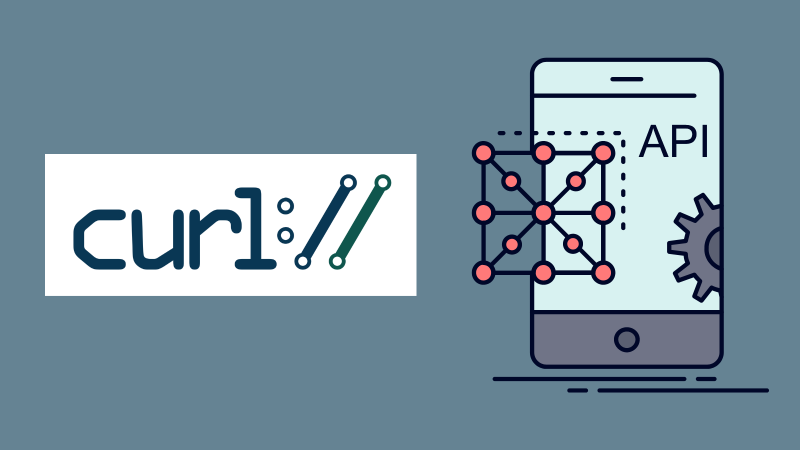
There are many tools available for testing APIs on a Desktop or Laptop, for example, Postman is very popular for it. But what about a Mobile phone? Now this problem is resolved by API Tester. This app brings all the features you wanted to test APIs.
About API Tester
API Tester is Mobile App for testing APIs. This app is available for both Android and iOS devices. The purpose of the app is to provide easy to use tool for testing any type of API directly from mobile phone on the go from anywhere in the world.
Features of API Tester
API Tester has all the features you want to test APIs, some of the features are mentioned here:
- You can send all kinds of requests (GET, POST, PUT, PATCH and more)
- Import request or collection by CURL, link or file from your device.
- Test GraphQL and Web-sockets
- Modify the API request
- Global variables
- Share the requests and responses
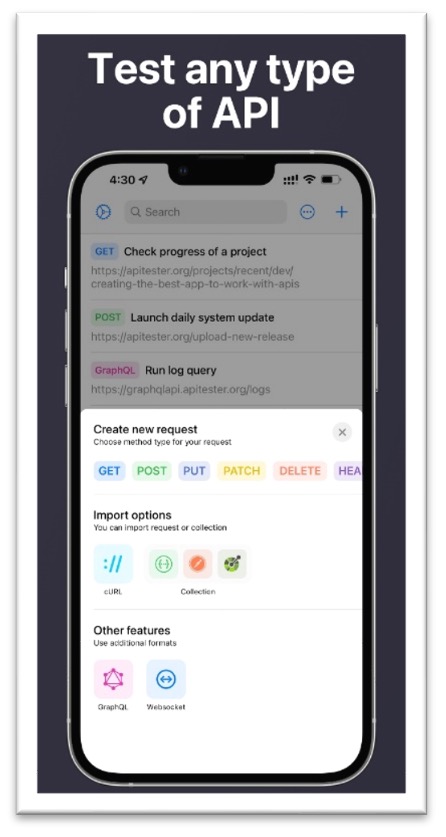
In this article, you will learn how you can test CURL requests on a Mobile phone using API Tester. Before we begin, here are the download links for both Android and iOS attached:
- Android – Google Play link
- iOS - App Store link
Used API
Lots of people use CURL requests because it’s convenient. In this article, we’ll use JSON Placeholder API which is available for free.
The simple CURL command attaching for demonstration:
curl --location --request GET 'https://jsonplaceholder.typicode.com/posts'Step by step testing instructions
Step 1: New Request
Click on the “Plus” icon on the top right-hand side and select the cURL Import option.
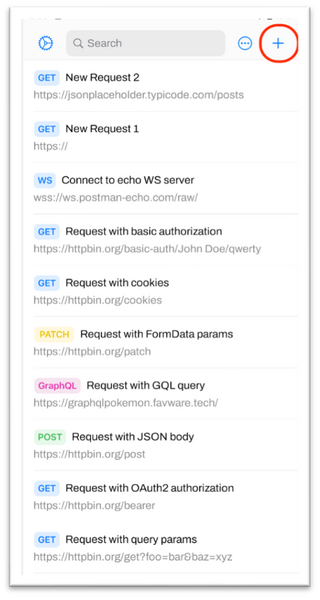 | 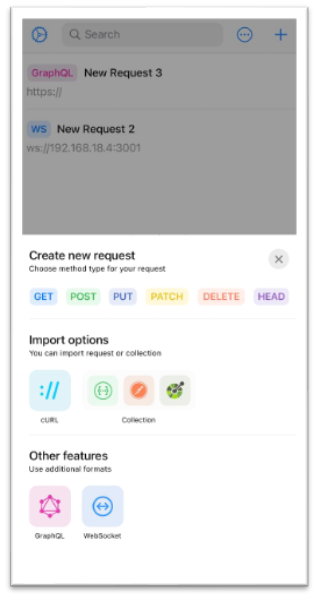 |
Step 2: Import CURL
Paste the command which we mentioned earlier in this article and click on the import button on the top right-hand side.
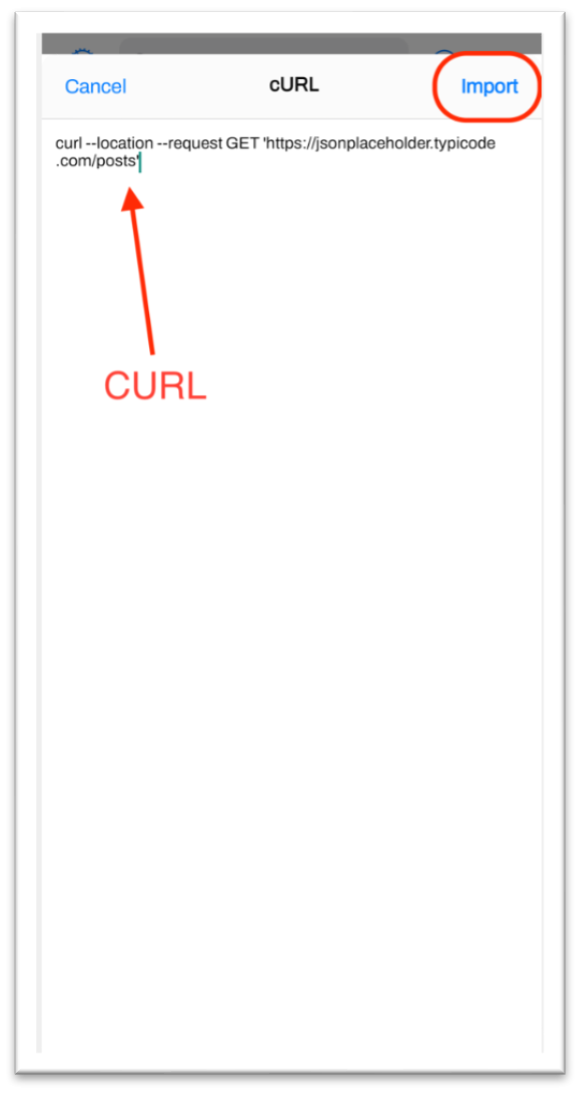
Step 3: Make Request
Here you will see Request details you can manipulate: URL, adding or changing the query, headers and auth tokens. You can also enable send/receive cookies by clicking to switch icon. After all the necessary actions click on the play icon on the top right-hand side.
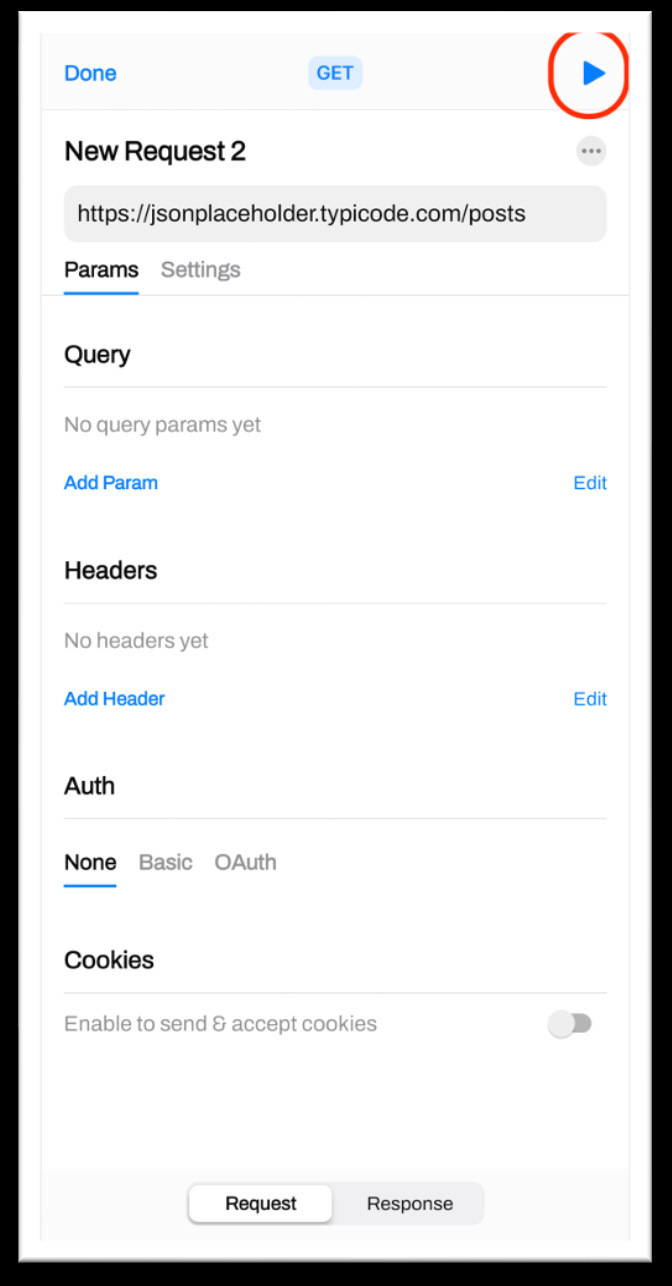
Step 4: Get Response
That’s it, you will see the response of your API call here. You can see all the details of the Response like status code, time is taken for making API call, size of the response data etc. You can also share the response by clicking on the share icon on the bottom right-hand side.
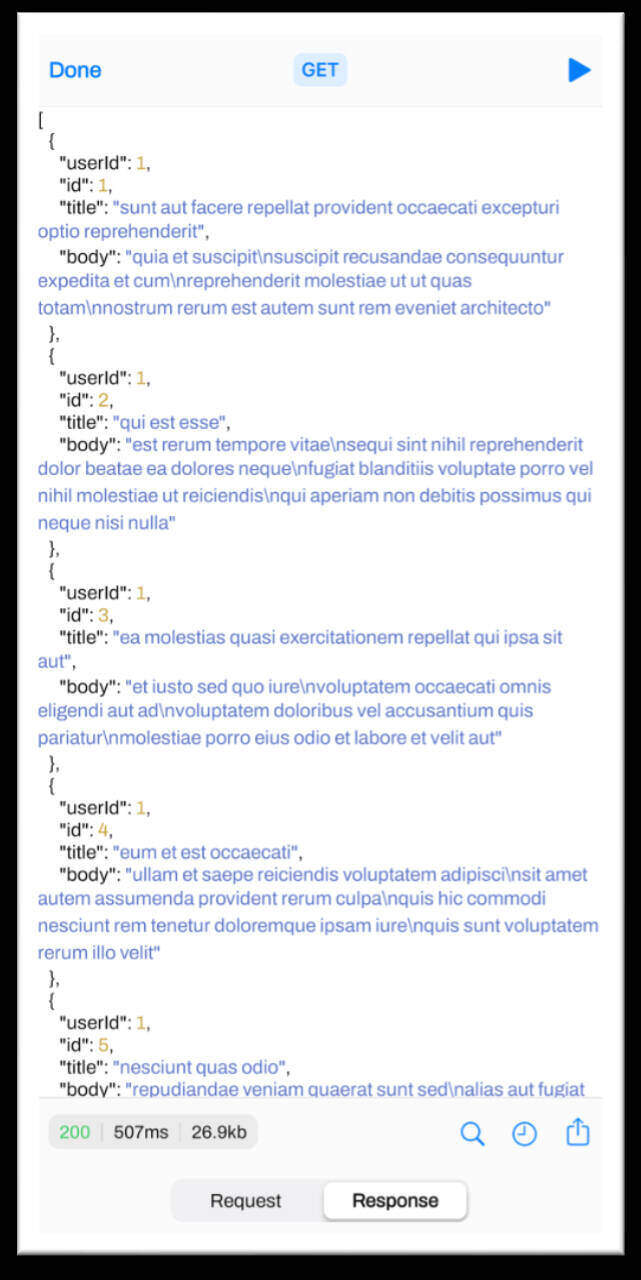
Why should you use it?
- Simple and easy to use
- All the features you needed
- Easily accessible because it’s a mobile app
- Easy sharing and saving of the response
Conclusion
In this article we discussed how to import and modify any CURL Request, and make an API call using the API Tester Mobile app. After following all the steps, you can easily work with your APIs on your mobile phone directly, and do complex tasks on a small screen.
- Log in to post comments