The AppData folder includes application settings, files, and data unique to the applications on your Windows PC. The folder is hidden by default in Windows File Explorer and has three hidden sub-folders: Local, LocalLow, and Roaming.
You won't use this folder very often, but this is where your important files reside. For example, your bookmarks, saved sessions, and so on. And also, if you are an Android Developer or QA who is doing mobile automation you would be definitely looking for this folder.
Follow below steps to show AppData folder on Windows 10
Step 1: Go to C:/Users/YouUserName
Step 2: Follow any of below Method
Method 1: Press ALT+F and Select Options if any of folder is selected or Select Change Folders and search options
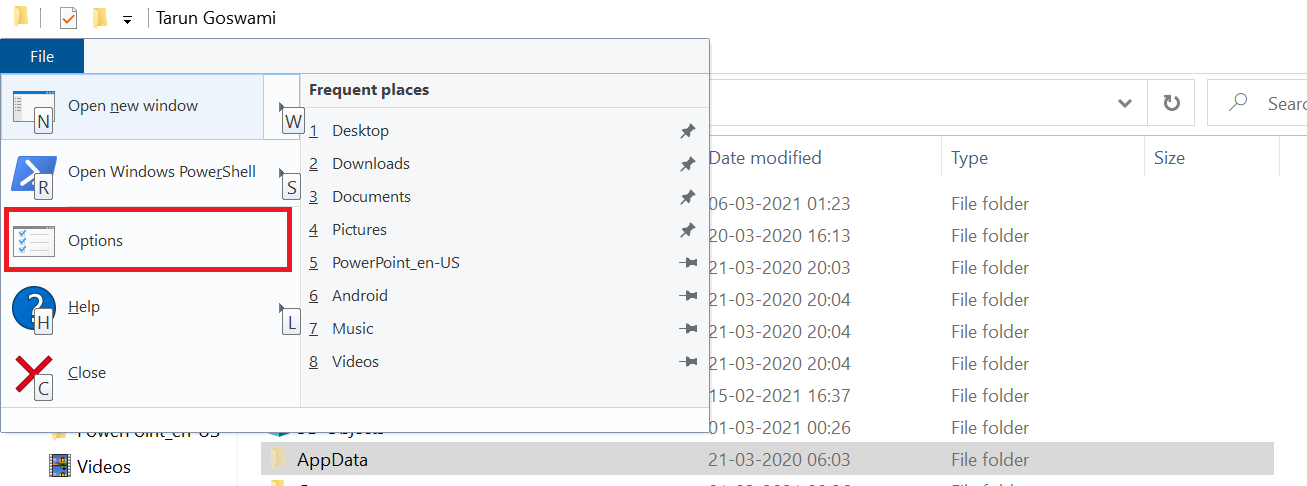
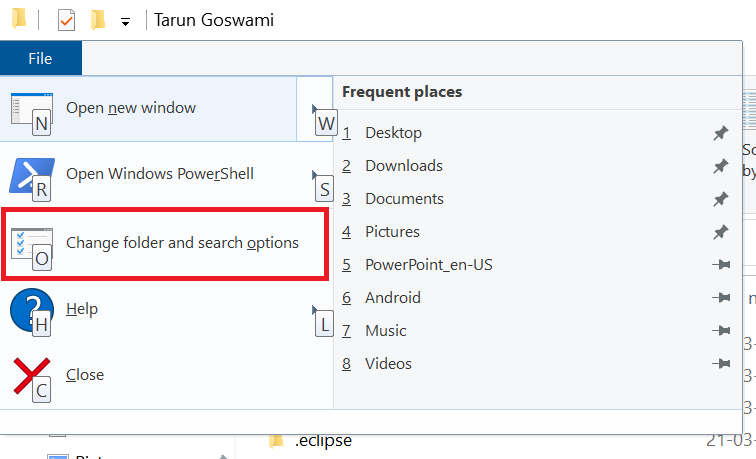
Method 2: Go to control panel and select File Explorer Option
Method 3: Expand the Header from ^ arrow on top right corner and click on View and Select Hidden items checkbox
Step 3: In Case you are using Method 1 or Method 3, Click on View in Folder Options. Select radio button Show hidden folders, files and drives and Press OK.
You will see the AppData folder.
- Log in to post comments